How Can We Help?
Export a personal certificate from Firefox
- Klicken Sie oben rechts auf die Schaltfläche «Options Menu» und wählen Sie «Options»
- Choose from the menu on the left «Datenschutz und Sicherheit»
- On the 'Privacy & Security' tab, click the 'View Certificates'' button
- On the 'Your Certificates' tab (the ' Certificate Manager ' in the dialog box), select the certificate you want to back up and click 'Backup'
- Your certificate will be exported to a PKCS12 file. Please create a name for this file and indicate where you want to save it.
- Next, create a password to protect the PKCS12. This password is requested if you later import the certificate into another browser / email client or another device.

- click on «OK», um den Vorgang abzuschließen. Sie haben Ihr Secorio S/MIME Mail Authentication-Zertifikat erfolgreich exportiert.
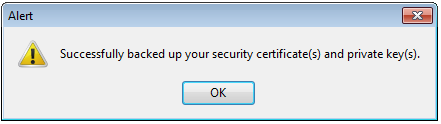
Please note that the Keygen function in Firefox has not been active since September 2019. Therefore, Secorio recommends applying for S/MIME certificate via Internet Explorer on Windows or Safari on Apple devices.
