How Can We Help?
Configure S/MIME on Mozilla Thunderbird
After successfully collecting the certificate on your system, you must export the certificate from the browser in which you originally collected the certificate to a PFX / P12 format. You can then follow the Import instructions in this post.
Import your certificate into Mozilla Thunderbird:
- Open Thunderbird and click «Extras» > «Optionen» > «Erweitert» .
- Click on the tab «Zertifikate»Optional: choose Sie unter Wenn ein Server mein persönliches Zertifikat anfordert die Option Immer nachfragen aus .Dadurch werden Sie darauf hingewiesen, dass ein Server eine Identitätsbestätigung angefordert hat, und Sie können Ihr persönliches Sectigo-Authentifizierungszertifikat auswählen.
- Klicken Sie auf die Schaltfläche «Zertifikate anzeigen».
- Vergewissern Sie sich, dass in der Zertifikatsverwaltung die Registerkarte «Ihre Zertifikate» ausgewählt ist, und klicken Sie auf «Importieren».
- Navigate to the location of your PKCS12 certificate file and enter the required passwords. Once the certificate is complete, it will appear in the certificate store.
- click on «OK» .
That's it. You have successfully imported your Secorio Personal Authentication certificate into Mozilla Thunderbird.
Sign and encrypt emails
- Signing an email ensures that the recipient knows that the email is from you and informs them that it has not been changed during delivery.
- Encrypting an email ensures that only the recipient can read the content and attachments of the email.
Please note: To encrypt emails, you must first have your recipient's email certificate in your certificate store. In order to receive the certificate, you must contact your contact person to send you a signed email. After receiving the signed email, the certificate is automatically imported into your certificate store and you can sign / encrypt emails to this person.
Assign the certificate
- Open Thunderbird and click «Extras» > » Kontoeinstellungen» .
- In the Account Settings dialog box, select 'Security' .
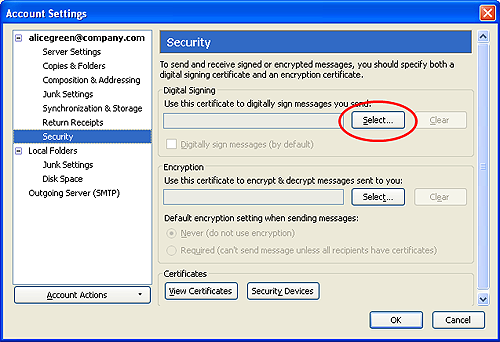
- Klicken Sie neben dem Textfeld im Bereich «Digitale Signatur » auf «Auswählen» und wählen Sie Ihr Sectigo Personal Authentication-Zertifikat aus der Liste aus.
- Befolgen Sie den gleichen Vorgang für den Abschnitt «Verschlüsselung» und wählen Sie dasselbe Zertifikat aus
- Click OK in the Account Settings interface to confirm your selection
Sign and encrypt individual emails:
How to sign a single mail:
- Compose your email and attach the files as usual.
- Click Security and select Digitally Sign This Message .
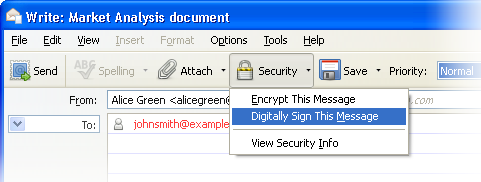
- Click Send.
How to encrypt a single mail:
- Compose your email and attach the files as usual.
- Make sure that you have the e-mail certificate of your contacts and that you have assigned the certificate to your entry in your contact area.
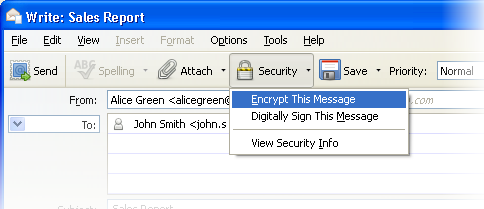
- Click Security and select Encrypt this message .
- Click Send.
By default, sign and encrypt all emails:
- Open Thunderbird and click «Extras» > «Kontoeinstellungen» .
- In Account Settings , choose 'Security' .
- Wählen Sie die entsprechenden Optionen in den Bereichen «Digitale Signatur» und «Standardverschlüsselungseinstellungen» aus, um Ihre E-Mails standardmäßig zu signieren und / oder zu verschlüsseln.
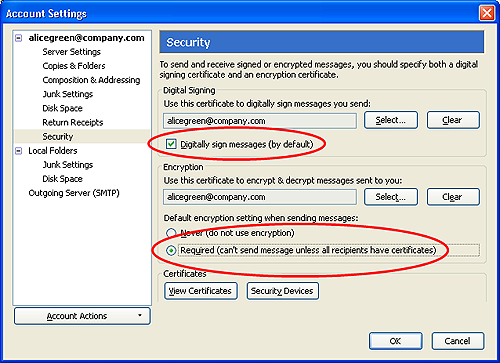
- As a rule of thumb, many users sign digitally by default, but only encrypt it when they send a confidential message.
- click on «OK» .
